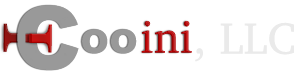Please use the following to publish your site using FTP and Frontpage.
- If you have your site within it's own directory or site of files it would be easier if you can change the directory your domain.com. Otherwise, Frontpage will upload to the wrong folder.
- In frontpage, go to File --> Publish Site
- Select "FTP" among the options.
- In the Remote Web Site location type in: ftp://ftp.example.com/
- In the FTP directory, you have two choices:
- If the directory holding your site is named "domain.com", then leave FTP directory blank
- If the directory holding your site is NOT named "domain.com" or you do not wish to change it, put in domain.com in to the FTP directory.
- Click "OK"
- It should ask for your username and password. Type in your FTP username located within the Account Portal (https://cp.u2-web.com:8443) --> FTP/User Account --> FTP User or in your welcome email.
- It should publish to the directory "domain.com" on the server. If, instead, it published to "domain.com/website/ (or what your directory is) OR you put in a FTP directory in the above step, you will need to complete the below .htaccess steps.
- You should be done at this point, great job!
.htaccess -- domain pointing -- Complete if frontpage published to domain.com/something/ and not straight to domain.com
Put the following in a file called ".htaccess" and upload to the domain.com directory using FTP or the file manager.
Replace the items above colored in red with the correct values.
RewriteEngine On
RewriteBase /
RewriteCond %{REQUEST_URI} !^/subdirectory/
RewriteCond %{HTTP_HOST} name.com$
RewriteRule ^(.*)$ subdirectory/$1 [L]
RewriteBase /
RewriteCond %{REQUEST_URI} !^/subdirectory/
RewriteCond %{HTTP_HOST} name.com$
RewriteRule ^(.*)$ subdirectory/$1 [L]
Replace the items above colored in red with the correct values.