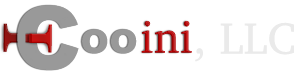Please use the following information on how to install Joomla.
- Download Joomla via Joomla's Site -- http://www.joomla.org/ --> Download and download the latest version
- Unzip / unarchive the file that you downloaded on to your computer
- Connect to your FTP storage area with us:
- If you'll be using Joomla as your site's main content:
- Upload the contents of the joomla archive to your site's folder -- this includes using it as a sub domain (sub.example.com)
- If you'lll be using Joomla as a sub site or in a sub folder
- Upload the contents of the joomla archive to the sub folder
- If you'll be using Joomla as your site's main content:
- Create a Database:
- Hsphere Control panel:
- Login to the control panel
- Go to Databases -> MySQL -> MySQL DB Wizard
- Follow the steps to create database
- Create a user
- Take note of the user and password, database name, and hostname
- Hsphere Control panel:
- Once uploaded, go to http://example.com/ joomla will be the main content or http://example.com/other where example.com is your domain and other is the folder that you uploaded to.
- You should now see the joomla installer. Follow the steps on the installer.
- Ignore any steps that ask for FTP info
- Once you are at the step for database info, put in the information that you copied down in the above step for creating a database
- When it asks for demo content, you can choose to have it for example content and placements for you to change or delete later
- When it asks for username and password, use a unqiue user (not "admin") and a complex password
- Finish any further steps
- Rename the htaccess.txt file to .htaccess via the FTP client
Recommended Settings:
- SMTP authentication setup under the Global configuration -> server
- Caching setup under Global Configuration -> System
- Enable "Use URL rewriting" under Global Configuration -> Site
- Disable "Show Joomla! Version" under Global Configuration -> Site
- Disable "Show Author Meta Tag" under Global Configuration -> Site